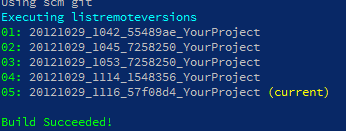Making unfold build your application locally
12 Nov 2012By default Unfold performs almost all operations on the target machine of your deployment. This means that the checkout from source control, the building of the project and the creation of the release folder for your application all happen on the remote machine.
The pros and cons of remote builds
This approach has quite some benefits:
you're sure that all dependencies are satisfied on the remote machine. Sometimes a local build can trick you into thinking that your application runs just fine, but once you start running on a remote machine it appears that assemblies are missing.
Only the source control differences need to be fetched over the network in order for the target machine to contain the last version of your code. That way we don't have to send the entire application across the wire each time we perform a new deployment.
Because there's less data to be sent over the network, deployments can happen faster.
Of course, there are also scenarios where performing the build on the remote machine simply isn't possible or wanted.
Does the deployment server have access to source control? Because unfold takes your code from source control, your deployment target needs access to your source control server. In case of Git for example, you need to set the ssh keys. It also might be that your source control server sits behind a firewall and is simply not accessible from the deployment machine.
Do you depend on SDKs? Microsoft sometimes makes it particularly hard to build an application on a machine that does not have Visual Studio installed. Especially when depending on SDKs you can run into trouble. It's crazy, for sure, but unfortunately it is a problem that we need to handle for our deployment scenarios
Do you want the deployment server to access source control?: Maybe you just don't want to give your deployment server access to source control, for whatever reason. No problem, simply switch to local builds.
Switching to local build
Luckily, making Unfold perform the checkout + build on your local machine is very easy. As
can be expected, the configuration happens through some Set-Config calls. Two to be precise
Set-Config localbuild $true
Set-Config localbuildpath "c:\path\to\a\local\checkout"
That was easy.
When these two configuration variables are available, Unfold will take the following approach when deploying:
- The source is fetched from source control on your local machine, in the
localbuildpathto exact. - The build is executed on the local machine
- Next, we create the
releaseon the local machine as well. - Finally the output of the
releasetask put into a zipfile, and that zipfile is copied over the PowerShell Remoting Session, towards the remote machine where it is extracted inside thebasePathconfiguration variable. - From there on, the normal deployment behaviour can take over again, as all we need to do now is setup the remote machine to use the new release we created.
Conclusion
Unfold makes it easy for you to configure where the build and release of your application needs to happen, all that's needed are two configuration variables.
Whether or not you use the localbuild scenario depends on the following considerations
- Does my deployment machine have access to source control?
- Do I need build dependencies that are not installable/available on the deployment target?
- You just don't want to setup your deployment server to access source control.
Once you've take the decision, the switch is easy.